
w
ww.nordictrack.com
CAUTION
Read all precautionsand instruc-
tionsin this manualbefore using
this equipment.Savethismanual
for futurereference.
Serial
Number
Decal
Model No. NTL15809.1
Serial No.
Write the serial number in the space
above for reference.
QUESTIONS?
If you have questions, or if parts are
damaged or missing, DO NOT CON-
TACT THE STORE; please contact
Customer Care.
IMPORTANT:Pleaseregisterthis
product(see thelimited warranty
on the back cover of thismanual)
before contacting Customer Care.
CALL TOLL-FREE:
1-888-825-2588
Mon.–Fri. 6 a.m.–6 p.m. MT
Sat. 8 a.m.–4 p.m. MT
ON THE WEB:
www.nordictrackservice.com
USER'S MANUAL
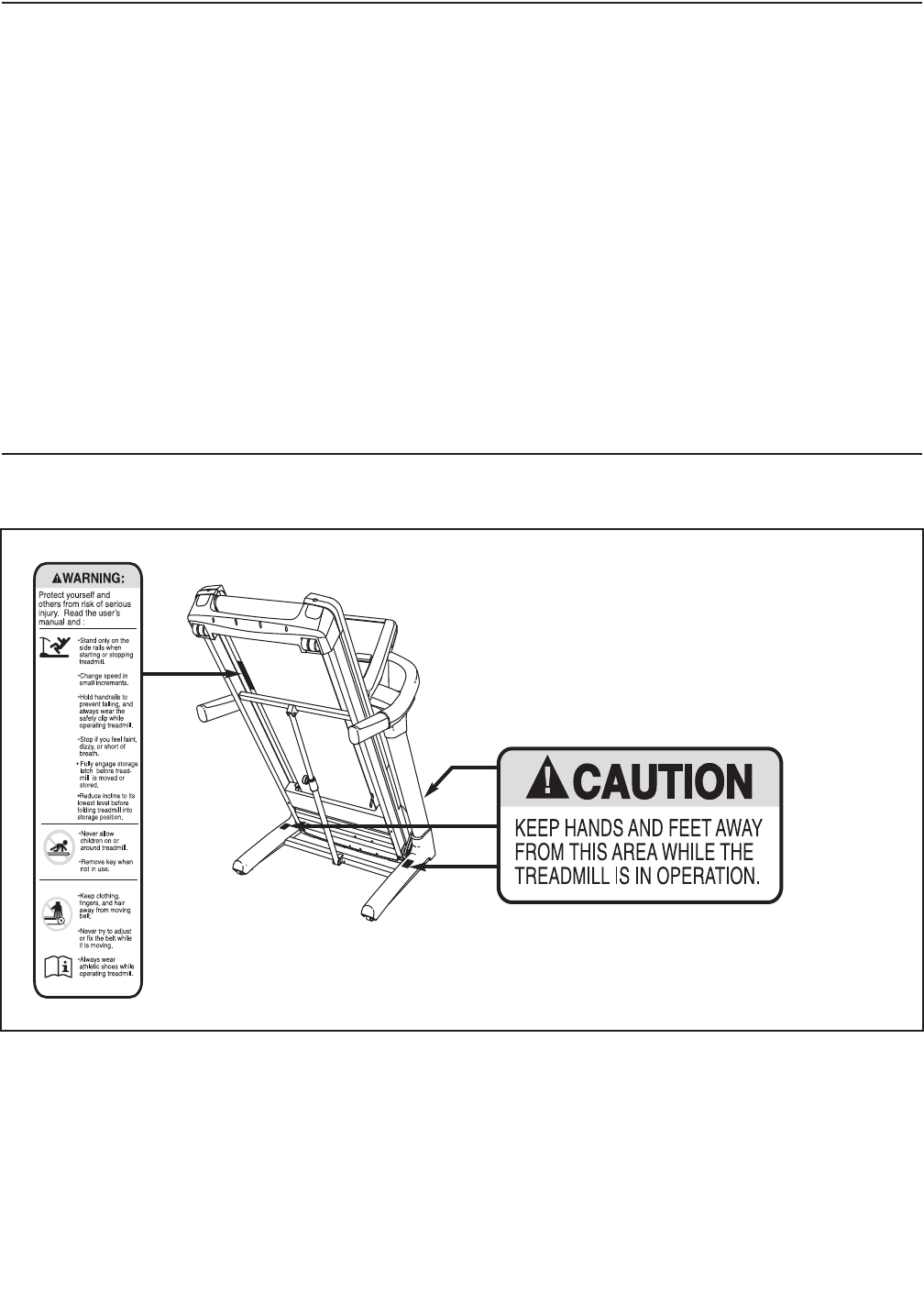
TABLE OF CONTENTS
WARNING DECAL PLACEMENT . . . . . . . . . . . . . . . . . . . . . . . . . . . . . . . . . . . . . . . . . . . . . . . . . . . . . . . . . . . . . .2
IMPORTANT PRECAUTIONS . . . . . . . . . . . . . . . . . . . . . . . . . . . . . . . . . . . . . . . . . . . . . . . . . . . . . . . . . . . . . . . . .3
BEFORE YOU BEGIN . . . . . . . . . . . . . . . . . . . . . . . . . . . . . . . . . . . . . . . . . . . . . . . . . . . . . . . . . . . . . . . . . . . . . . .5
A
SSEMBLY . . . . . . . . . . . . . . . . . . . . . . . . . . . . . . . . . . . . . . . . . . . . . . . . . . . . . . . . . . . . . . . . . . . . . . . . . . . . . . .6
OPERATION AND ADJUSTMENT . . . . . . . . . . . . . . . . . . . . . . . . . . . . . . . . . . . . . . . . . . . . . . . . . . . . . . . . . . . .11
HOW TO FOLD AND MOVE THE TREADMILL . . . . . . . . . . . . . . . . . . . . . . . . . . . . . . . . . . . . . . . . . . . . . . . . . .24
TROUBLESHOOTING . . . . . . . . . . . . . . . . . . . . . . . . . . . . . . . . . . . . . . . . . . . . . . . . . . . . . . . . . . . . . . . . . . . . . .25
EXERCISE GUIDELINES . . . . . . . . . . . . . . . . . . . . . . . . . . . . . . . . . . . . . . . . . . . . . . . . . . . . . . . . . . . . . . . . . . .28
PART LIST . . . . . . . . . . . . . . . . . . . . . . . . . . . . . . . . . . . . . . . . . . . . . . . . . . . . . . . . . . . . . . . . . . . . . . . . . . . . . . .29
EXPLODED DRAWING . . . . . . . . . . . . . . . . . . . . . . . . . . . . . . . . . . . . . . . . . . . . . . . . . . . . . . . . . . . . . . . . . . . . .31
ORDERING REPLACEMENT PARTS . . . . . . . . . . . . . . . . . . . . . . . . . . . . . . . . . . . . . . . . . . . . . . . . . .Back Cover
LIMITED WARRANTY . . . . . . . . . . . . . . . . . . . . . . . . . . . . . . . . . . . . . . . . . . . . . . . . . . . . . . . . . . . . . . .Back Cover
2
This drawing shows the locations of the warning
decals. If a decal is missing or illegible, call the
telephone number on the front cover of this
manual and request a free replacement decal.
Apply the decal in the location shown. Note:
The decals may not be shown at actual size.
WARNING DECAL PLACEMENT
NordicTrack is a registered trademark of ICON IP, Inc.

3
1. Before beginning this or any exercise pro-
gram, consult your physician. This is espe-
cially important for persons over age 35 or
persons with pre-existing health problems.
2. It is the responsibility of the owner to ensure
that all users of this treadmill are adequately
informed of all warnings and precautions.
3. Use the treadmill only as described.
4. Place the treadmill on a level surface, with at
least 8 ft. (2.4 m) of clearance behind it and 2
ft. (0.6 m) on each side. Do not place the
treadmill on any surface that blocks air open-
ings. To protect the floor or carpet from dam-
age, place a mat under the treadmill.
5. Keep the treadmill indoors, away from mois-
ture and dust. Do not put the treadmill in a
garage or covered patio, or near water.
6. Do not operate the treadmill where aerosol
products are used or where oxygen is being
administered.
7. Keep children under age 12 and pets away
from the treadmill at all times.
8. The treadmill should be used only by per-
sons weighing 350 lbs. (159 kg) or less.
9. Never allow more than one person on the
treadmill at a time.
10. Wear appropriate exercise clothes when
using the treadmill. Do not wear loose
clothes that could become caught in the
treadmill. Athletic support clothes are recom-
mended for both men and women. Always
wear athletic shoes. Never use the treadmill
with bare feet, wearing only stockings, or in
sandals.
11. When connecting the power cord (see page
11), plug the power cord into a surge sup-
pressor (not included) and plug the surge
suppressor into a grounded circuit capable
of carrying 15 or more amps. No other appli-
ance should be on the same circuit. Do not
use an extension cord.
12. Use only a single-outlet surge suppressor
that meets all of the specifications described
on page 11. To purchase a surge suppressor,
see your local NordicTrack dealer or call the
telephone number on the front cover of this
manual and order part number 146148, or see
your local electronics store.
13. Failure to use a properly functioning surge
suppressor could result in damage to the
control system of the treadmill. If the control
system is damaged, the walking belt may
slow, accelerate, or stop unexpectedly, which
may result in a fall and serious injury.
14. Keep the power cord and the surge suppres-
sor away from heated surfaces.
15. Never move the walking belt while the power
is turned off. Do not operate the treadmill if
the power cord or plug is damaged, or if the
treadmill is not working properly. (See
TROUBLESHOOTING on page 25 if the tread-
mill is not working properly.)
16. Read, understand, and test the emergency
stop procedure before using the treadmill
(see HOW TO TURN ON THE POWER on page
13).
17. Never start the treadmill while you are stand-
ing on the walking belt. Always hold the
handrails while using the treadmill.
WARNING:To reduce the risk of serious injury, read all important precautions and in-
structions in this manual and all warnings on your treadmill before using your treadmill. ICON as-
sumes no responsibility for personal injury or property damage sustained by or through the use of
this product.
IMPORTANT PRECAUTIONS

4
1
8. The treadmill is capable of high speeds.
Adjust the speed in small increments to
a
void sudden jumps in speed.
1
9. The pulse sensor is not a medical device.
Various factors, including the user's move-
m
ent, may affect the accuracy of heart rate
readings. The pulse sensor is intended only
as an exercise aid in determining heart rate
trends in general.
20. Never leave the treadmill unattended while it
is running. Always remove the key, unplug
the power cord, and press the power switch
into the off position when the treadmill is not
in use. (See the drawing on page 5 for the lo-
cation of the power switch.)
21. Do not attempt to raise, lower, or move the
treadmill until it is properly assembled. (See
ASSEMBLY on page 6, and HOW TO FOLD
AND MOVE THE TREADMILL on page 24.)
You must be able to safely lift 45 lbs. (20 kg)
to raise, lower, or move the treadmill.
22.Do not change the incline of the treadmill by
placing objects under the treadmill.
2
3.Inspect and properly tighten all parts of the
treadmill regularly.
24.Never insert or drop any object into any
o
pening on the treadmill.
2
5.
DANGER:A
lways unplug the power
cord immediately after use, before cleaning
the treadmill, and before performing the main-
tenance and adjustment procedures de-
scribed in this manual. Never remove the
motor hood unless instructed to do so by an
authorized service representative. Servicing
other than the procedures in this manual
should be performed by an authorized service
representative only.
26.The treadmill is intended for in-home use
only. Do not use the treadmill in any commer-
cial, rental, or institutional setting.
27.Over exercising may result in serious injury
or death. If you feel faint or if you experience
pain while exercising, stop immediately and
cool down.
SAVE THESE INSTRUCTIONS

5
Thank you for selecting the revolutionary NordicTrack
®
COMMERCIAL 1750 treadmill. The COMMERCIAL
1750 treadmill offers an impressive selection of fea-
tures designed to make your workouts at home more
enjoyable and effective. And when youʼre not exercis-
ing, the unique treadmill can be folded up, requiring
less than half the floor space of other treadmills.
For your benefit, read this manual carefully before
using the treadmill. If you have questions after read-
ing this manual, please see the front cover of this man-
ual. To help us assist you, note the product model
number and serial number before contacting us. The
model number and the location of the serial number
decal are shown on the front cover of this manual.
Before reading further, please look at the drawing
below and familiarize yourself with the labeled parts.
BEFORE YOU BEGIN
Handrail
Console
Book Holder
Key/Clip
Power Switch
Walking Belt
Foot Rail
Power Cord
Adjustable Cushion
Idler Roller
Adjustment Bolts
Accessory Tray
Pulse Sensor

6
ASSEMBLY
A
ssembly requires two persons. Set the treadmill in a cleared area and remove all packing materials. Do not
dispose of the packing materials until assembly is completed. Note: The underside of the treadmill walking
belt is coated with high-performance lubricant. During shipping, some lubricant may be transferred to the top of
the walking belt or the shipping carton. This is normal and does not affect performance. If there is lubricant on top
o
f the walking belt, simply wipe off the lubricant with a soft cloth and a mild, non-abrasive cleaner.
Assembly requires the included hex keys and your own Phillips screwdriver and adjustable
wrench .
Use the drawings below to identify the assembly hardware. The number in parentheses below each drawing is the
key number of the part, from the PART LIST near the end of this manual. The number after the parentheses is the
quantity needed for assembly. Note: Some small parts may have been pre-assembled. To avoid damaging
parts, do not use power tools for assembly.
3/8" Star Washer
(6)–10
3/8" Jam Nut (7)–2
#8 x 3/4"
Tek Screw (24)–4
3/8" x 3 3/4" Patch Bolt (5)–4
3/8" x 1 1/4"
Patch Bolt (2)–6
3/8" x 2" Bolt (4)–1
3/8" x 1 3/4" Bolt (3)–1
103
Cardboard
Stand
1
1. Make sure that the power cord is unplugged.
With the help of a second person, raise the front
of the treadmill and insert the crossbar on the
Base (103) into the cutout in the cardboard
stand as shown. Have the second person hold
the treadmill until assembly step 3 to prevent
it from moving forward or backward.
WARNING:Serious injury
may occur if the treadmill moves for-
ward or backward and falls off the card-
board stand. A second person must
hold the treadmill until assembly step 3
to prevent the treadmill from moving,
tipping, or falling.

7
2. Identify the Right Upright (92), which is marked
with a “Right” sticker.
H
ave a second person hold the Right Upright
(92) near the Right Base Cover (102). See the
i
nset drawing. Tie the wire tie in the lower end
of the Right Upright securely around the end of
the Upright Wire (93). Then, pull the other end
of the wire tie in the top of the Right Upright until
the Upright Wire is routed through the Right
Upright.
Gently pull up on the Upright Wire (93) as you
set the Right Upright (92) on the Base (103) in-
side the Right Base Cover (102). Be careful not
to pinch the Upright Wire.
Attach the Right Upright (92) to the Base (103)
with two 3/8" x 3 3/4" Patch Bolts (5) and two
3/8" Star Washers (6). Note: It may be neces-
sary to tip the top of the Right Upright forward
slightly as you thread the Patch Bolts into it. Do
not tighten the Patch Bolts yet.
Attach the Left Upright (91) in the same way.
Note: There are no wires on the left side.
103
93
102
2
92
6
5
91
93
92
W
ire
Tie
Wire
Tie
3. With the help of a second person, lower the
treadmill off the cardboard stand. The stand will
be used again in assembly step 9.
Identify the Right Upright Sleeve (90) and the
Left Upright Sleeve (89), which are labeled
“Right” and “Left.”
Slide the Right Upright Sleeve (90) onto the
Right Upright (92), and slide the Left Upright
Sleeve (89) onto the Left Upright (91).
89
“Right”
Cardboard
Stand
“Left”
90
3
92
91

8
4. Have a second person hold the console assem-
bly near the Uprights (91, 92).
C
onnect the Upright Wire (93) to the Console
Wire (114). See the inset drawing. The con-
n
ectors should slide together easily and
snap into place. If they do not, turn one con-
nector and try again. IF YOU DO NOT CON-
NECT THE CONNECTORS PROPERLY, THE
CONSOLE MAY BECOME DAMAGED WHEN
YOU TURN ON THE POWER. Remove the wire
tie from the Upright Wire. Insert the connectors
down into the Right Upright (92).
114
Console
Assembly
4
92
93
91
114
Wire
Tie
93
5. Insert the brackets on the Handrail (110) into the
Uprights (91, 92). Make sure that no wires are
pinched.
5
92
91
110
Console
Assembly
110

9
6. Partially tighten three 3/8" x 1 1/4" Patch Bolts
(2) with three 3/8" Star Washers (6) into the
Right Upright (92); do not fully tighten the
P
atch Bolts yet.
R
epeat this step with the Left Upright (91).
Firmly tighten all six 3/8" x 1 1/4" Patch Bolts
(2).
91
92
2
2
6
6
6
7. Slide the Right Upright Sleeve (90) up against
the console assembly. Attach the Right Upright
Sleeve with two #8 x 3/4" Tek Screws (24).
Attach the Left Upright Sleeve (not shown) to
the console assembly in the same way.
24
90
24
7
Console
Assembly

10
8. Raise the Frame (67) to the position shown.
Have a second person hold the Frame until
this step is completed.
Orient the Storage Latch (87) so that the large
b
arrel and the latch knob are in the positions
shown.
Remove the tie from the upper end of the
Storage Latch (87). Attach the upper end of the
Storage Latch to the bracket on the Frame (67)
with a 3/8" x 1 3/4" Bolt (3) and a 3/8" Jam Nut
(7).
Remove the tie from the lower end of the
Storage Latch (87). Keep the holes in the latch
cap aligned with the holes in the Storage Latch.
Make sure to keep the latch cap inside the
Storage Latch. Attach the Storage Latch to the
bracket on the Base (103) with a 3/8" x 2" Bolt
(4) and a 3/8" Jam Nut (7). Note: It may be nec-
essary to move the Frame (67) back and forth
slightly to align the Storage Latch with the
bracket.
Lower the Frame (67) (see HOW TO LOWER
THE TREADMILL FOR USE on page 24).
7
7
Large
Barrel
103
4
67
3
87
8
10. Make sure that all parts are properly tightened before you use the treadmill. Keep the included hex keys
in a secure place; one of the hex keys is used to adjust the walking belt (see pages 26 and 27). To protect
the floor or carpet from damage, place a mat under the treadmill. Extra hardware may be included.
9. With the help of a second person, raise the
front of the treadmill and insert the crossbar on
the Base (103) into the cutout in the cardboard
stand as shown. Have the second person
hold the treadmill to prevent it from moving
forward or backward.
Firmly tighten the four 3/8" x 3 3/4" Patch Bolts
(5).
With the help of the second person, lower the
treadmill off the cardboard stand.
Cardboard
Stand
5
103
5
9
Latch
Knob
Latch
Cap

11
OPERATION AND ADJUSTMENT
T
HE PRE-LUBRICATED WALKING BELT
Your treadmill features a walking belt coated with high-
performance lubricant. IMPORTANT: Never apply sil-
i
cone spray or other substances to the walking
belt or the walking platform. Such substances will
cause excessive wear.
HOW TO PLUG IN THE POWER CORD
Your treadmill, like other electronic equipment, can be
damaged by sudden voltage changes in your homeʼs
power. To decrease the risk of damaging your
treadmill, always use a surge suppressor with your
treadmill (see drawing 1 at the right). To purchase
a surgesuppressor, see precaution 12on page 3.
Use only a single-outlet surge suppressor that is
UL 1449 listed as a transient voltage surge sup-
pressor (TVSS). The surge suppressor must have a
UL suppressed voltage rating of 400 volts or less
and a minimum surge dissipation of 450 joules.
The surge suppressor must be electrically rated for
120 volts AC and 15 amps. There must be a moni-
toring light on the surge suppressor to indicate
whether it is functioning properly. Failure to use a
properly functioning surge suppressor could dam-
age the control system of the treadmill (seeprecau-
tion 13on page 3).
This product must be grounded. If it should malfunc-
tion or break down, grounding provides a path of least
resistance for electric current to reduce the risk of elec-
tric shock. This productʼs power cord has an equip-
ment-grounding conductor and a grounding plug. Plug
the power cord into a surge suppressor, and plug
the surge suppressor into an appropriate outlet
t
hat is properly installed and grounded in accor-
dance with all local codes and ordinances.
IMPORTANT: The treadmill is not compatible with
GFCI-equipped outlets.
This product is for use on a nominal 120-volt circuit
(see drawing 1). A temporary adapter may be used to
connect the surge suppressor to a 2-pole receptacle if
a properly grounded outlet is not available (see draw-
ing 2).
The temporary adapter should be used only until a
properly grounded outlet (see drawing 1) can be in-
stalled by a qualified electrician.
The green-colored rigid ear, lug, or the like extending
from the adapter must be connected to a permanent
ground such as a properly grounded outlet box cover.
The adapter must be held in place by a metal screw.
Some 2-pole receptacle outlet box covers are not
grounded. Contact a qualified electrician to deter-
mine if the outlet box cover is grounded before
using an adapter.
DANGER:Improper connection
of the equipment-grounding conductor in-
creases the risk of electric shock. Check with
a qualified electrician or serviceman if you
are unsure whether the product is properly
grounded. Do not modify the plug—if it will
not fit the outlet, have a proper outlet in-
stalled by a qualified electrician.
1
2
Grounded Outlet Box
Grounded Outlet Box
Grounding Plug
Surge Suppressor
Surge Suppressor
Grounding Pin
Adapter
Lug
Metal Screw
Grounded Outlet
Grounding Pin
Grounding Plug

12
FEATURES OF THE CONSOLE
The treadmill console offers an impressive array of
features designed to make your workouts more effec-
tive and enjoyable. When the manual mode of the con-
sole is selected, you can change the speed and incline
of the treadmill with the touch of a button. As you exer-
cise, the console will display continuous exercise feed-
back. You can even measure your heart rate using the
handgrip pulse sensor.
The console also offers thirty preset workouts—twenty
calorie burn workouts and ten all-terrain trails work-
outs. Each workout automatically controls the speed
and incline of the treadmill as it guides you through an
effective exercise session. In addition, you can set a
time, distance, or calorie goal.
The console also features an iFit Live mode that en-
ables the treadmill to communicate with your wireless
network. With the iFit Live mode, you can download
personalized workouts, create your own workouts,
track your workout results, and access many other
features. See www.iFit.com for complete information.
You can also listen to your favorite workout music or
audio books with the consoleʼs premium stereo sound
system while you get in shape.
To turn on the power, see page 13. To use the man-
ual mode, see page 13. To use a set-a-goal work-
out, see page 16. To use a calorie burn workout or
an all-terrain trails workout, see page 17. To use
the iFit Live mode, see page 19. To use the stereo
sound system, see page 20. To use the settings
mode, see page 20. To use the mainenance mode,
see page 22.
IMPORTANT: If there is a sheet of plastic on the
face of the console, remove the plastic. To prevent
damage to the walking platform, wear clean ath-
letic shoes while using the treadmill. The first time
the treadmill is used, observe the alignment of the
walking belt, and center the walking belt if neces-
sary (see page 27).
CONSOLE
D
IAGRAM
Audio
Jack

13
HOW TO TURN ON THE POWER
IMPORTANT: If the treadmill has been exposed to
c
old temperatures, allow it to warm to room tem-
perature before turning on the power. If you do not
d
o this, you may damage the console displays or
other electrical components.
Plug in the power cord (see
page 11). Next, locate the
power switch on the treadmill
frame near the power cord.
Make sure that the switch is
in the reset position.
IMPORTANT: The console features a display demo
mode, designed to be used if the treadmill is dis-
played in a store. If the demo mode is turned on,
the displays will light a few seconds after you plug
in the power cord and press the power switch into
the reset position, before you insert the key. To
turn off the demo mode, see step 4 on page 21.
Next, stand on the foot
rails of the treadmill.
Locate the clip attached
to the key, and slide the
clip securely onto the
waistband of your
clothes. Then, insert
the key into the con-
sole. After several sec-
onds, the displays will
light. IMPORTANT: In an emergency, the key can be
pulled from the console, causing the walking belt
to slow to a stop. Test the clip by carefully taking a
few steps backward; if the key is not pulled from
the console, adjust the position of the clip.
Before using the treadmill, please check for firmware
updates (see step 7 on page 23).
Note: The console may be able to display speed and
distance in either miles or kilometers. To find which
unit of measurement is selected, see step 5 on page
21. For simplicity, all instructions in this manual refer to
miles.
HOW TO USE THE MANUAL MODE
1. Insert the key into the console.
See HOW TO TURN ON THE POWER at the left.
I
f necessary, press the Incline buttons to adjust the
incline level to 0 percent. Note: It may take a
minute for the console to be ready for use.
2. Select the start menu.
Each time the key is in-
serted, the start menu
will appear. If you have
selected a workout or
the iFit Live mode, press
the iFit Menu button in
the upper right corner of
the screen. Next, press the End Workout button,
and then press the Done button to return to the
start menu.
If the iFit login screen appears, press the Main
Menu button and then press the Back button to re-
turn to the start menu.
Note: A Demo button may appear in the lower left
corner of the screen. If you press the Demo button,
the treadmill will run a demo workout.
3. Start the walking belt and adjust the speed.
To start the walking belt, press the Start button on
the screen or the Start button on the console. The
walking belt will begin to move at 1 mph. As you
exercise, change the speed of the walking belt as
desired by pressing the Speed increase and de-
crease buttons. Each time you press one of the
buttons, the speed setting will change by 0.1 mph;
if you hold down the button, the speed setting will
change in increments of 0.5 mph.
Reset
Key
Clip

14
If you press one of the numbered speed buttons,
the walking belt will gradually change speed until it
reaches the selected speed setting. To select a
s
peed setting that includes a decimal—such as 3.5
mph—press two numbered buttons in succession.
F
or example, to select a speed setting of 3.5 mph,
press the 3 button and then immediately press the
5 button.
To stop the walking belt, press the Stop button. To
restart the walking belt, press the Start button.
4. Change the incline of the treadmill as desired.
To change the incline of the treadmill, press the
Incline increase and decrease buttons or one of
the Incline buttons numbered 0 to 15. Each time
you press one of the buttons, the incline will grad-
ually change until it reaches the selected incline
setting.
5. Monitor your progress.
The console offers several display modes. The dis-
play mode that you select will determine which
workout information is shown. To select the de-
sired display mode, repeatedly press the Display
increase or decrease button on the screen.
As you walk or run on the treadmill, the screen can
show the following workout information:
• The elapsed time
• The approximate number of calories you have
burned
• The distance that you have walked or run
• The incline level of the treadmill
• The speed of the walking belt
• A track representing 1/4 mile (400 meters)
• The time to complete one lap at the current
speed setting
• Your current lap number
• The time remaining
• The approximate number of calories burned per
hour
• The number of vertical feet you have climbed
• Your pace in minutes per mile
• Your heart rate (see step 6 on page 15)
The displays at the top of the screen can show two
pieces of information. Press each display until the
display shows the desired information. Note: The
manual mode does not have a time remaining
countdown.
If desired, adjust the volume level by pressing the
Volume increase and decrease buttons on the
console.

15
To reset the console, press the iFit Menu button in
the upper right corner of the screen. To pause the
workout, press the Pause button. To continue the
w
orkout, press the Resume button or the Start but-
ton. To end the workout and select a new workout,
p
ress the New Workout button. To end the work-
out, press the End Workout button.
Note: The small wire-
less symbol in the
upper right corner of the
screen will show your
wireless connection sta-
tus. If the symbol is yel-
low, your treadmill is
connected to your wireless network. If the symbol
is green, your treadmill is connected to your wire-
less network and you have logged in to
www.iFit.com. If the symbol does not appear, your
treadmill is not connected to your wireless network.
6. Measure your heart rate if desired.
Before using
the handgrip
pulse sensor,
remove the
sheets of plas-
tic from the
metal con-
tacts, if neces-
sary. In addi-
tion, make
sure that your
hands are clean.
To measure your heart rate, stand on the walking
platform and hold the metal contacts on the
handrails for approximately ten seconds—avoid
m
oving your hands. When your pulse is detected,
your heart rate will be shown. For the most accu-
r
ate heart rate reading, continue to hold the
contacts for about 15 seconds.
7. When you are finished exercising, remove the
key from the console.
Step onto the foot rails and press the Stop button
repeatedly until a workout summary appears on
the screen. After you view the workout summary,
press the Done button. Then, remove the key from
the console and put it in a secure place.
When you are finished using the treadmill, press
the power switch into the off position and unplug
the power cord. IMPORTANT: If you do not do
this, the treadmillʼs electrical components may
wear prematurely.
Contacts

16
HOW TO USE A SET-A-GOAL WORKOUT
1. Insert the key into the console.
See step 1 on page 13.
2. Select the start menu.
See step 2 on page 13.
3. Select a set-a-goal workout.
To select a set-a-goal workout, press the Workouts
button on the screen. Then, press the Set a Goal
button.
To set a time, distance,
or calorie goal, press
the Time, Distance, or
Calories button. Then,
press the increase and
decrease buttons on
the screen to select a
time, distance, or calorie goal and to select the
speed and incline for the workout. The screen will
show the duration and distance of the workout, and
the approximate number of calories you will burn
during the workout.
4. Start the workout.
Press the Start Workout button to start the work-
o
ut. A moment after you press the button, the walk-
ing belt will begin to move. Hold the handrails and
b
egin walking.
The workout will function in the same way as the
manual mode (see pages 13 to 15).
The workout will continue until you reach the goal
that you set. The walking belt will then slow to a
stop, and a workout summary will appear on the
screen. After you view the workout summary, press
the Done button.
5. Monitor your progress.
See step 5 on pages 14 and 15. The screen can
also show your goal and a status bar showing your
progress toward your goal.
6. Measure your heart rate if desired.
See step 6 on page 15.
7. When you are finished exercising, remove the
key from the console.
See step 7 on page 15.

17
HOW TO USE A CALORIE BURN WORKOUT OR
AN ALL-TERRAIN TRAILS WORKOUT
1
. Insert the key into the console.
S
ee step 1 on page 13.
2. Select the start menu.
See step 2 on page 13.
3. Select a calorie burn workout or an all-terrain
trails workout.
To select a calorie burn workout or an all-terrain
trails workout, press the Workouts button on the
screen. Then, press the Calorie Burn button or the
All-Terrain Trails button. You can also press the
Calorie Burn Workouts button or the All-Terrain
Trails button on the console.
To select a calorie burn workout, select the de-
sired difficulty level. Then, select the desired work-
out. The screen will show the approximate number
of calories you will burn during the workout. The
screen will also show the duration and distance of
your workout. In addition, the screen will show the
number of vertical feet you will climb and a profile
of the incline settings of the workout.
To select an all-terrain trails workout, select the
desired difficulty level. Then, select the desired
workout. The screen will show the duration of the
workout and the approximate number of calories
you will burn during the workout. The screen will
also show the distance of your workout and the
number of vertical feet you will climb. In addition,
the screen will show a topographic map of the trail.
P
ress the Profile button at the top of the screen
near the time display to view a profile of the incline
s
ettings of the workout. To return to the map, press
the Trail button at the top of the screen.
4. Start the workout.
Press the Start Workout button to start the work-
out. A moment after you press the button, the walk-
ing belt will begin to move. Hold the handrails and
begin walking.
Each workout is divided into segments. One speed
setting and one incline setting are programmed for
each segment. Note: The same speed setting
and/or incline setting may be programmed for con-
secutive segments.
During the workout, the profile will show your
progress. Press the Display increase and decrease
buttons repeatedly to view the profile. The red line
will indicate the current segment of the workout.
The height of the current segment indicates the in-
cline setting for the current segment.
At the end of the first segment of the workout, a se-
ries of tones will sound. If a different speed and/or
incline setting is programmed for the second seg-
ment, the speed setting and/or incline setting will
flash on the screen for a moment to alert you. The
treadmill will then automatically adjust to the speed
and/or incline settings for the next segment.

18
The workout will continue in this way until the last
segment ends. The walking belt will then slow to a
stop, and a workout summary will appear on the
s
creen. After you view the workout summary, press
the Done button.
If the speed or incline setting is too high or too low
at any time during the workout, you can override
the setting by pressing the Speed or Incline but-
tons; however, when the next segment begins,
the treadmill will automatically adjust to the
speedand incline settings for the next segment.
To stop the workout at any time, press the iFit
Menu button in the upper right corner of the
screen. To pause the workout, press the Pause
button. To end the workout and select a new work-
out, press the New Workout button. To end the
workout, press the End Workout button.
To continue the workout, press the Resume button
or the Start button. The walking belt will begin to
move at 1 mph. When the next segment of the
workout begins, the treadmill will automatically ad-
just to the speed and incline settings for the next
segment.
Note: The calorie goal is an estimate of the
number of calories that you will burn during the
workout. The actual number of calories that
you burn will depend on your weight. In addi-
tion, if you manually change the speed or in-
c
line of the treadmill during the workout, the
number of calories you burn will be affected.
5. Monitor your progress.
See step 5 on pages 14 and 15. The screen can
also show a profile of the incline settings of the
workout. When an all-terrain trails workout is se-
lected, the screen can show a topographic map of
the trail. The person running on the trail indicates
your progress.
6. Measure your heart rate if desired.
See step 6 on page 15.
7. When you are finished exercising, remove the
key from the console.
See step 7 on page 15.
19
HOW TO USE THE IFIT LIVE MODE
The iFit Live mode enables the treadmill to communi-
c
ate with your wireless network. With the iFit Live
mode, you can download personalized workouts, cre-
a
te your own workouts, track your workout results, and
access many other features. See www.iFit.com for
complete information.
1. Connect your treadmill to your own wireless
network.
See steps 1 and 2 on pages 20 and 21.
To activate and use the iFit Live mode, you must
have your own wireless network. You must have
an 802.11b router with SSID broadcast enabled
(hidden networks are not supported). You will also
need an iFit.com membership.
2. Select the iFit Live mode.
To select the iFit Live mode, first select the start
menu (see step 2 on page 13). Next, press the
Workouts button. Then, press the Live Workouts
button. You can also press the Live Workouts but-
ton on the console.
To set up an iFit Live account, or for more informa-
tion about the iFit Live mode, go to www.iFit.com.
To switch users, press the Switch User button in
the lower right corner of the screen. Then, select
the desired user.
IMPORTANT: To comply with FCC and IC RF expo-
sure compliance requirements, the antenna used
for this transmitter must be installed to provide a
separation distance of at least 20 cm from all per-
sons and must not be co-located or operating in
conjunction with any other antenna or transmitter.
This equipment has been tested and found to comply
with the limits for a Class B digital device, pursuant to
Part 15 of the FCC Rules. These limits are designed to
provide reasonable protection against harmful interfer-
ence in a residential installation. This equipment gen-
e
rates, uses, and can radiate radio frequency energy
and, if not installed and used in accordance with the in-
s
tructions, may cause harmful interference to radio
communications. However, there is no guarantee that
interference will not occur in a particular installation. If
this equipment does cause harmful interference to
radio or television reception, which can be determined
by turning the equipment off and on, the user is en-
couraged to try to correct the interference by one of
the following measures:
• Reorient or relocate the receiving antenna.
• Increase the separation between the equipment and
the receiver.
• Connect the equipment into an outlet on a circuit dif-
ferent from that to which the receiver is connected.
• Consult the dealer or an experienced radio/TV tech-
nician for help.
FCC CAUTION: To assure continued compliance,
use only shielded interface cables when connect-
ing to computer or peripheral devices. Any
changes or modifications not expressly approved
by the party responsible for compliance could void
the user's authority to operate this equipment.
This device complies with Part 15 of the FCC Rules.
Operation is subject to the following two conditions: (1)
This device may not cause harmful interference, and
(2) this device must accept any interference received,
including interference that may cause undesired oper-
ation.
If you have questions after reading this information,
please call Customer Care toll-free at 1-866-608-1798,
Mon.–Fri. 6 am–6 pm MT, Sat. 8 am–4 pm MT (closed
on holidays); visit www.iFit.com/support; or send e-

20
HOW TO USE THE STEREO SOUND SYSTEM
To play music or audio books through the consoleʼs
s
peakers, you must connect your MP3 player, CD
player, or other personal audio player to the console.
Locate the audio wire. Plug one end into the audio jack
on the side of the console. Plug the other end into a
jack on your MP3 player, CD player, or other personal
audio player. Make sure that the audio wire is fully
plugged in.
Next, press the Play button on your MP3 player, CD
player, or other personal audio player. Then, adjust the
volume level on your personal audio player or press
the Vol increase and decrease buttons on the console.
If you are using a personal CD player and the CD
skips, set the CD player on the floor or another flat sur-
face instead of on the console.
HOW TO USE THE SETTINGS MODE
The console features a settings mode that allows you
to connect your treadmill to your own wireless network
and to log in to your iFit Live account. The settings
mode also allows you to turn on and turn off the dis-
play demo mode. You may also be able to select the
unit of measurement.
1. Select the settings mode.
Insert the key into the console (see step 1 on page
13). Next, select the start menu (see step 2 on
page 13). Then, press the i button in the lower right
corner of the screen to select the settings mode.
2. Select the wireless network mode.
Press the Wireless
Network button on the
screen.
You must have your own wireless network and an
802.11b router with SSID broadcast enabled (hid-
den networks are not supported).
If your wireless network is unencrypted and
d
oes not require a password, go to step 2a. If
your wireless network is encrypted and re-
quires a password, go to step 2b.
2a. Connect your treadmill to an unencrypted
wireless network.
Select the desired wireless network and press the
Connect button. When the Disconnect button ap-
pears, your exercise equipment is connected to the
wireless network. Then, press the Done button. Go
to step 3.
2b. Connect your treadmill to an encrypted
wireless network.
To connect to your encrypted network, you will
need to know your network SSID (network name),
network encryption type, and network password.
Select the desired wireless network and press the
Advanced button. If your network is encrypted, you
must press the Use Encryption button and fill in the
entry boxes. If desired, you may also set a static IP
address and/or a static domain name server (DNS).
To use encryption, press the Use Encryption but-
ton. Select the encryption type and enter the pass-
word. When you are finished, press the Submit
button. To return to the advanced settings screen,
press the Cancel button.
To use numbers or other characters on the key-
board on the screen, press the .?123 button or the
#+= button. To return to the letter keyboard, press
the ABC button. To capitalize a character, press
the button with an upward-facing arrow. To clear
the last character, press the button with a back-
ward-facing arrow and an X.
21
To use a static IP address, press the Use Static
IPs button. Enter the IP address, netmask, gate-
way IP address, and at least one DNS. Press the
a
rrow buttons to view additional entry boxes. When
you are finished, press the Submit button. To re-
t
urn to the advanced settings screen, press the
Cancel button.
To use a static DNS, press the Use Static DNS
button. Enter at least one DNS. Press the arrow
buttons to view additional entry boxes. When you
are finished, press the Submit button. To return to
the advanced settings screen, press the Cancel
button.
If necessary, press the Cancel button to exit the
advanced settings screen.
If you are having problems connecting, unencrypt
your network, update your console firmware (see
step 7 on page 23), and then encrypt your network.
Note: If you turn on encryption on a non-encrypted
network, the console will not function correctly.
Note: The iFit Live mode supports unsecured and
secured (WEP, WPA, and WPA2) encryption. A
broadband connection is recommended; perfor-
mance depends on connection speed.
Note: If you have questions after following these in-
structions, go to www.iFit.com/support for assis-
tance.
3. Log in to your iFit Live account.
Press the iFit Live Login button. Then, enter your
user name and password using the keyboard on
the screen. To use numbers or other characters,
press the .?123 button or the #+= button. To return
to the letter keyboard, press the ABC button. To
capitalize a character, press the button with an up-
ward-facing arrow. To clear the last character,
p
ress the button with a backward-facing arrow and
an X. When you are finished, press the Login but-
t
on. To return to the settings mode, press the
Cancel button.
To set up an iFit Live account, or for more informa-
tion about the account, go to www.iFit.com.
4. Turn on or turn off the display demo mode.
The console features a display demo mode, de-
signed to be used if the treadmill is displayed in a
store. While the demo mode is turned on, the con-
sole will function normally when you plug in the
power cord, press the power switch into the reset
position, and insert the key into the console.
However, when you remove the key, the screen
will remain lit, although the buttons will not func-
tion.
To turn on or turn off the display demo mode, first
press the Demo Mode button. Next, press the On
button or the Off button. Then, press the Back
button.
5. View the unit of measurement.
Press the US/Metric button to view the selected
unit of measurement. Change the unit of measure-
ment, if desired. Then, press the Back button.
Note: If you purchased your treadmill in the US, the
US/Metric button may not be enabled.
6. Exit the settings mode.
To exit the settings mode, press the Back button.

22
HOW TO USE THE MAINTENANCE MODE
The console features a maintenance mode that allows
y
ou to calibrate the incline and speed of the treadmill,
restore factory defaults, calibrate the screen, update
t
he console firmware, and view technical information.
1. Select the settings mode.
See step 1 on page 20.
2. Select the mainenance mode.
Press the Maintenance
button in the lower right
corner of the screen to
enter the maintenance
mode.
3. Calibrate the incline system of the treadmill.
Press the Calibrate Incline button. The treadmill
will automatically rise to the maximum incline level,
lower to the minimum incline level and then return
to the starting position. This will recalibrate the in-
cline system. Press the Begin button to calibrate
the incline or the Cancel button to return to the
maintenance mode. When the incline system is
c
alibrated, press the Back button.
I
MPORTANT: Keep pets, feet, and other objects
away from the treadmill while the incline is cali-
brating. In an emergency, pull the key from the
console to stop the incline calibration.
4. Restore factory defaults.
If necessary, press the Restore Defaults button to
reset the firmware to the original factory firmware.
This will erase all firmware updates that you have
downloaded. Press the Begin button to restore the
default firmware or the Cancel button to return to
the maintenance mode.
When the restoration is complete, the words
PLEASE CYCLE POWER will appear in the grey
box. Press the power switch into the off position.
Wait for several seconds, and then press the
power switch into the reset position. It may take a
minute for the console to be ready for use.

23
5. Calibrate the screen.
If the screen is not properly calibrated, it will be dif-
f
icult to press the buttons on the screen. To cali-
brate the screen, press the Calibrate Screen button
a
nd then press the Begin button. Press the Cancel
button to return to the maintenance mode.
Using a pencil eraser or other small object, press
the center of the small target on the screen. Then,
press the next two targets. After several seconds,
the console will return to the start menu.
6. Calibrate the speed of the treadmill.
Calibrate the speed of the treadmill only if in-
structed to do so by an authorized service repre-
sentative.
Note: The Calibrate Speed button may not be en-
abled on your treadmill.
7. Update the console firmware.
For the best results, regularly check for
firmware updates.
Press the Firmware Update button. Press the
Begin button to check for updates or the Cancel
button to return to the maintenance mode.
A status bar will appear in the grey box on your
screen. When the update is complete, the words
PLEASE CYCLE POWER will appear in the grey
box. Press the power switch into the off position.
Wait for several seconds, and then press the
power switch into the reset position. It may take a
minute for the console to be ready for use.
8. View technical information.
Press the Technical Info button to view the total
n
umber of hours that the treadmill has been used
and the total number of miles that the walking belt
h
as moved. After you view the information, press
the Finish button.
9. Exit the mainenance mode.
To exit the mainenance mode, press the Back but-
ton repeatedly.
HOW TO ADJUST THE CUSHIONING SYSTEM
Remove the key from the console and unplug the
power cord. The treadmill features a cushioning sys-
tem that reduces the impact as you walk or run on the
treadmill. To increase the firmness of the walking plat-
form, step off the treadmill and slide the platform cush-
ions toward the front of the treadmill. To decrease the
firmness, step off the treadmill and slide the platform
cushions toward the back of the treadmill. Note: Make
sure that both cushions are set at the same firm-
ness level. The faster you run on the treadmill, or
the more you weigh, the firmer the walking plat-
form should be.
Platform
Cushion
Walking Platform
Increase
Decrease
Platform
Cushion

24
HOW TO FOLD THE TREADMILL
Toavoiddamagingthetreadmill,adjust the incline
t
o the lowest position beforeyoufold thetreadmill.
Then,remove thekeyandunplug thepowercord.
C
AUTION:You must be able tosafely lift 45lbs.(20
kg) to raise, lower,or move the treadmill.
1. Hold the metal frame firmly in the location shown
by the arrow below. CAUTION:Do not hold the
frame by the plastic foot rails. Make sure to
bend your legs and keep your back straight.
2. Raise the frame until the latch knob locks in the
storage position. CAUTION: Make sure that the
latch knob locks.
To protect the floor or carpet, place a mat under the
treadmill. Keep the treadmill out of direct sunlight.
Do not leave the treadmill in the storage position in
temperatures above 85° F (30° C).
HOW TO MOVE THE TREADMILL
Before moving the treadmill, fold it as described at the
l
eft. CAUTION: Make sure that the latch knob is
locked in the storage position. Moving the tread-
m
ill may require two people.
1. Hold the frame and one of the handrails, and place
one foot against a wheel.
2. Pull back on the handrail until the treadmill will roll
on the wheels, and carefully move it to the desired
location. CAUTION:Do not move the treadmill
without tipping it back, do not pull on the frame,
and do not move the treadmill over an uneven
surface.
3. Place one foot against a wheel, and carefully lower
the treadmill.
HOW TO LOWER THE TREADMILL FOR USE
1. See drawing 2. Hold the upper end of the treadmill
with your right hand. Pull the latch knob to the left;
if necessary, push the frame forward slightly. Pivot
the frame downward a few inches, and release the
latch knob.
2. See drawing1 at theleft. Hold the metal frame
firmly with both hands, and lower it to the floor.
CAUTION: Do nothold the frame by the plastic
foot rails, anddo not drop the frame. Make sure
to bend your legs and keep your back straight.
HOW TO FOLD AND MOVE THE TREADMILL
Handrail
Frame
Wheel
Frame
1
1
Latch
Knob
2
Frame

25
TROUBLESHOOTING
M
ost treadmill problems can be solved by following the steps below. Find the problem that applies, and
follow the steps listed. If further assistance is needed, please see the front cover of this manual.
PROBLEM: The power does not turn on
SOLUTION: a. Make sure that the power cord is plugged into a surge suppressor, and that the surge suppressor
is plugged into a properly grounded outlet (see page 11). Use only a single-outlet surge suppres-
sor that meets all of the specifications described on page 11. IMPORTANT: The treadmill is not
compatible with GFCI-equipped outlets.
b. After the power cord has been plugged in, make sure that the key is inserted into the console.
c. Check the power switch located on the treadmill frame
near the power cord. If the switch protrudes as shown,
the switch has tripped. To reset the switch, wait for five
minutes and then press the switch back in.
PROBLEM: The power turns off during use
SOLUTION: a. Check the power switch (see the drawing above). If the switch has tripped, wait for five minutes
and then press the switch back in.
b. Make sure that the power cord is plugged in. If the power cord is plugged in, unplug it, wait for five
minutes, and then plug it back in.
c. Remove the key from the console. Reinsert the key into the console.
d. If the treadmill still will not run, please see the front cover of this manual.
PROBLEM: The console screen remains lit when you remove the key from the console
SOLUTION: a. The console features a display demo mode, designed to be used if the treadmill is displayed in a
store. If the screen remains lit when you remove the key, the demo mode is turned on. To turn off
the demo mode, see step 4 on page 21.
PROBLEM: The console does not display speed and distance correctly
SOLUTION: a. Remove the key from the console and UNPLUG THE
POWER CORD. Then, place the treadmill in the stor-
age position (see HOW TO FOLD THE TREADMILL
on page 24).
Next, remove the two indicated #8 x 3/4" Screws (1).
Tripped Reset
c
a
1
1

26
Lower the treadmill (see HOW TO LOWER THE
TREADMILL FOR USE on page 24). Remove the four
indicated #8 x 3/4" Screws (1), and remove the Motor
H
ood (75).
Next, locate the Reed Switch (53) and the Magnet
(58) on the left side of the Pulley (59). Turn the Pulley
until the Magnet is aligned with the Reed Switch.
Make sure that the gap between the Magnet and
the Reed Switch is about 1/8 in. (3 mm). If neces-
sary, loosen the indicated #8 x 3/4" Tek Screw (24),
move the Reed Switch slightly, and then retighten the
Screw. Then, reattach the Motor Hood (not shown)
with the six #8 x 3/4" Screws (not shown), and run the
treadmill for a few minutes to check for a correct
speed reading.
PROBLEM: The incline of the treadmill does not change correctly
SOLUTION: a. Recalibrate the incline system (see step 3 on page 22).
PROBLEM: The iFit Live mode does not function correctly
SOLUTION: a. If the iFit Live mode is not functioning correctly, make sure that the treadmill has the most current
firmware available (see step 7 on page 23).
PROBLEM: The walking belt slows when walked on
SOLUTION: a. Use only a single-outlet surge suppressor that meets all of the specifications described on page 11.
b. If the walking belt is overtightened, treadmill perfor-
mance may decrease and the walking belt may be-
come damaged. Remove the key and UNPLUG THE
POWER CORD. Using the hex key, turn both idler
roller bolts counterclockwise, 1/4 of a turn. When the
walking belt is properly tightened, you should be able
to lift each edge of the walking belt 3 to 4 in. (8 to 10
cm) off the walking platform. Be careful to keep the
walking belt centered. Then, plug in the power cord,
insert the key, and run the treadmill for a few min-
utes. Repeat until the walking belt is properly tight-
ened.
c. If the walking belt still slows when walked on, please see the front cover of this manual.
Top
View
24
53
1/8 in.
59
58
1
75
1
Idler Roller Bolts
b
3–4 in.

27
PROBLEM: The walking belt is off-center or slips when walked on
SOLUTION: a. If the walking belt is off-center, remove the key and
U
NPLUG THE POWER CORD. If the walking belt
has shifted to the left, use the hex key to turn the
l
eft idler roller bolt clockwise 1/2 of a turn; if the
walking belt has shifted to the right, turn the left
idler roller bolt counterclockwise 1/2 of a turn. Be
careful not to overtighten the walking belt. Plug in the
power cord, insert the key, and run the treadmill for a
few minutes. Repeat until the walking belt is cen-
tered.
b. If the walking belt slips when walked on, first remove
the key and UNPLUG THE POWER CORD. Using
the hex key, turn both idler roller bolts clockwise, 1/4
of a turn. When the walking belt is correctly tight-
ened, you should be able to lift each edge of the
walking belt 3 to 4 in. (8 to 10 cm) off the walking
platform. Be careful to keep the walking belt cen-
tered. Then, plug in the power cord, insert the key,
and carefully walk on the treadmill for a few minutes.
Repeat until the walking belt is properly tightened.
b
a

28
These guidelines will help you to plan your exercise
program. For detailed exercise information, obtain a
reputable book or consult your physician. Remember,
proper nutrition and adequate rest are essential for
successful results.
EXERCISE INTENSITY
Whether your goal is to burn fat or to strengthen your
cardiovascular system, exercising at the proper inten-
sity is the key to achieving results. You can use your
heart rate as a guide to find the proper intensity level.
The chart below shows recommended heart rates for
fat burning and aerobic exercise.
To find the proper intensity level, find your age at the
bottom of the chart (ages are rounded off to the near-
est ten years). The three numbers listed above your
age define your “training zone.” The lowest number is
the heart rate for fat burning, the middle number is the
heart rate for maximum fat burning, and the highest
number is the heart rate for aerobic exercise.
Burning Fat—To burn fat effectively, you must exer-
cise at a low intensity level for a sustained period of
time. During the first few minutes of exercise, your
body uses carbohydrate calories for energy. Only after
the first few minutes of exercise does your body begin
to use stored fat calories for energy. If your goal is to
burn fat, adjust the intensity of your exercise until your
heart rate is near the lowest number in your training
zone. For maximum fat burning, exercise with your
heart rate near the middle number in your training
zone.
Aerobic Exercise—If your goal is to strengthen your
cardiovascular system, you must perform aerobic exer-
cise, which is activity that requires large amounts of
oxygen for prolonged periods of time. For aerobic ex-
ercise, adjust the intensity of your exercise until your
heart rate is near the highest number in your training
zone.
WORKOUT GUIDELINES
Warming Up—Start with 5 to 10 minutes of stretching
and light exercise. A warm-up increases your body
temperature, heart rate, and circulation in preparation
for exercise.
Training Zone Exercise—Exercise for 20 to 30 min-
utes with your heart rate in your training zone. (During
the first few weeks of your exercise program, do not
keep your heart rate in your training zone for longer
than 20 minutes.) Breathe regularly and deeply as you
exercise–never hold your breath.
Cooling Down—Finish with 5 to 10 minutes of stretch-
ing. Stretching increases the flexibility of your muscles
and helps to prevent post-exercise problems.
EXERCISE FREQUENCY
To maintain or improve your condition, complete three
workouts each week, with at least one day of rest be-
tween workouts. After a few months of regular exer-
cise, you may complete up to five workouts each
week, if desired. Remember, the key to success is to
make exercise a regular and enjoyable part of your
everyday life.
EXERCISE GUIDELINES
WARNING:Before beginning any
e
xercise program, consult your physician.
This is especially important for persons over
age 35 or persons with pre-existing health
problems.
The pulse sensor is not a medical device.
Various factors may affect the accuracy of
heart rate readings. The pulse sensor is in-
tended only as an exercise aid in determining
heart rate trends in general.

29
PART LIST—Model No. NTL15809.1 R0610A
To locate the parts listed below, see the EXPLODED DRAWING near the end of this manual.
KeyNo. Qty. Description KeyNo. Qty. Description
1 50 #8 x 3/4" Screw
263/8" x 1 1/4" Patch Bolt
313/8" x 1 3/4" Bolt
413/8" x 2" Bolt
543/8" x 3 3/4" Patch Bolt
6 10 3/8" Star Washer
783/8" Jam Nut
82#8 x 1" Track Screw
92#8 x 1/2" Ground Screw
10 2 Drive Motor Bolt
11 1 3/8" x 1 3/4" Hex Head Bolt
12 16 #8 x 3/4" Flat Head Screw
13 1 3/8" x 2" Hex Head Bolt
14 4 #8 Belt Guide Screw
15 2 1/4" x 2 1/2" Bolt
16 6 #8 x 1/2" Screw
17 2 1/4" x 1 1/4" Bolt
18 2 5/16" x 1 1/4" Bolt
19 12 #12 x 1" Screw
20 2 3/8" x 3/4" Bolt
21 2 3/8" x 1 3/4" Flat Head Bolt
22 2 3/8" x 2 3/8" Bolt
23 7 #8 x 1/2" Washer Head Screw
24 15 #8 x 3/4" Tek Screw
25 4 #8 x 1" Screw
26 8 #8 x 3/4" Pan Head Tek Screw
27 1 Console
28 4 #8 Star Washer
29 4 #8 x 1" Tek Screw
30 4 1/4" Star Washer
31 1 Right Pulse Grip
32 2 1/4" Split Washer
33 4 Base Foot Spacer
34 4 1/4" Locknut
35 1 #8 Locknut
36 1 Access Door
37 4 Hood Clip
38 2 5/16" Flange Nut
39 1 Left Pulse Grip
40 4 Handrail Grip Fastener
41 1 Left Foot Insert
42 2 Rear Wheel Axle
43 4 Rear Wheel
44 4 Caution Decal
45 1 Right Foot Insert
46 1 Rear Foot
47 2 Platform Cushion
48 2 Cushion Track
49 1 Warning Decal
50 1 Walking Platform
51 2 Belt Guide
52 2 Isolator
53 1 Reed Switch
54 2 Hood Mount
55 2 Lift Arm Spacer
56 2 Lift Arm
57 2 Incline Rod Spacer
58 1 Magnet
59 1 Drive Roller/Pulley
60 1 Electronics Bracket
61 1 Controller
62 1 Front Cap
63 1 Power Switch
64 2 Upright Wire Grommet
65 1 Power Cord Grommet
66 1 Power Cord
67 1 Frame
68 1 Walking Belt
69 1 Idler Roller
70 1 Hex Key
71 1 5/32" Hex Key
72 1 Rear Foot Insert
73 1 Reed Switch Clamp
74 1 Incline Sensor Wire
75 1 Motor Hood
76 1 Incline Rod
77 1 Incline Motor
78 1 Incline Motor Wire
79 1 Stop Bracket
80 1 Stop Bracket Spacer
81 1 Drive Motor Belt
82 1 Drive Motor
83 1 Left Rail Cover
84 1 Left Foot Rail
85 1 Right Rail Cover
86 1 Latch Cap
87 1 Storage Latch
88 1 Latch Knob
89 1 Left Upright Sleeve
90 1 Right Upright Sleeve
91 1 Left Upright
92 1 Right Upright
93 1 Upright Wire
94 1 Key/Clip
95 1 Right Foot Rail
96 1 PC Power Supply
97 6 Releasable Tie
98 2 Tie Clamp
99 9 Plastic Tie
100 1 Left Base Cover

30
KeyNo. Qty. Description KeyNo. Qty. Description
101 2 Wheel
102 1 Right Base Cover
103 1 Base
1
04 1 Filter
105 4 Base Foot
1
06 1 Console Base
107 2 Console Ground Wire
108 1 Console Plate
109 2 Handrail Cap
110 1 Handrail
111 2 Handrail Grip
1
12 2 Console Clamp
113 1 Audio Wire
1
14 1 Console Wire
*–Userʼs Manual
Note: Specifications are subject to change without notice. For information about ordering replacement parts, see
the back cover of this manual. *These parts are not illustrated.

24
73
52
17
49
18
69
1
50
68
18
17
51
14
51
58
57
56
55
54
1
1
21
10
24
59
60
54
1
1
1
1
24
1
20
21
55
56
57
20
52
14
38
32
67
34
30
62
16
35
66
65
70
30
34
53
63
32
15
15
38
64
71
23
43
43
1
1
72
1
1
42
42
46
41
45
44
24
24
47
47
48
12
12
12
12
12
12
12
12
48
12
12
8
12
24
24
8
30
34
23
61
96
104
23
31
EXPLODED DRAWING A—Model No. NTL15809.1 R0610A

77
7
11
76
13
7
79
80
1
75
37
37
84
81
82
19
19
19
87
3
7
4
7
86
88
83
78
95
85
19
19
19
1
1
1
74
32
EXPLODED DRAWING B—Model No. NTL15809.1 R0610A

91
92
103
7
101
22
44
44
101
22
7
2
44
7
7
29
105
29
105
8
9
90
93
93
1
1
29
105
1
1
1
1
1
100
102
24
6
5
5
64
33
33
33
2
2
2
6
6
6
6
6
6
23
23
29
105
33
24
24
24
24
98
97
99
33
EXPLODED DRAWING C—Model No. NTL15809.1 R0610A

110
111
40
40
2
6
26
28
1
1
1
1
1
08
25
112
112
25
28
107
9
16
1
16
26
26
1
109
109
111
107
9
1
1
34
EXPLODED DRAWING D—Model No. NTL15809.1 R0610A

113
36
1
106
26
1
1
1
39
31
27
114
94
1
26
1
1
35
EXPLODED DRAWING E—Model No. NTL15809.1 R0610A

Part No. 303227 R0610A Printed in USA © 2010 ICON IP, Inc.
ORDERING REPLACEMENT PARTS
To order replacement parts, please see the front cover of this manual. To help us assist you, be prepared to
provide the following information when contacting us:
• the model number and serial number of the product (see the front cover of this manual)
• the name of the product (see the front cover of this manual)
• the key number and description of the replacement part(s) (see the PART LIST and the EXPLODED
DRAWING near the end of this manual)
ICON Health & Fitness, Inc. (ICON) warrants this product to be free from defects in workmanship and
material, under normal use and service conditions. The frame and drive motor are warranted for a life-
time. Parts are warranted for five (5) years from the date of purchase. Labor is warranted for two (2)
years from the date of purchase.
This warranty extends only to the original purchaser. ICONʼs obligation under this warranty is limited to
repairing or replacing, at ICONʼs option, the product through one of its authorized service centers. All re-
pairs for which warranty claims are made must be preauthorized by ICON. If the product is shipped to a
service center, freight charges to and from the service center will be the customerʼs responsibility. For
replacement parts shipped while the product is under warranty, the customer will be responsible for a
minimal handling charge. For in-home service, the customer will be responsible for a minimal trip charge.
This warranty does not extend to any damage to a product caused by or attributable to freight damage,
abuse, misuse, improper or abnormal usage, or repairs not provided by an ICON authorized service cen-
ter; to products used for commercial or rental purposes or as store display models; or to products trans-
ported or purchased outside the US. No other warranty beyond that specifically set forth above is autho-
rized by ICON.
ICON is not responsible or liable for indirect, special, or consequential damages arising out of or in con-
nection with the use or performance of the product; damages with respect to any economic loss, loss of
property, loss of revenues or profits, loss of enjoyment or use, or costs of removal or installation; or other
consequential damages of whatsoever nature. Some states do not allow the exclusion or limitation of in-
cidental or consequential damages. Accordingly, the above limitation may not apply to you.
The warranty extended hereunder is in lieu of any and all other warranties, and any implied warranties of
merchantability or fitness for a particular purpose are limited in their scope and duration to the terms set
forth herein. Some states do not allow limitations on how long an implied warranty lasts. Accordingly, the
above limitation may not apply to you.
This warranty gives you specific legal rights. You may also have other rights that vary from state to state.
ICON Health & Fitness, Inc., 1500 S. 1000 W., Logan, UT 84321-9813
LIMITED WARRANTY
IMPORTANT:You must register this product within 30 days ofthe purchase date to avoid added
feesfor serviceneededunderwarranty.Go towww.nordictrackservice.com/registration.
