
Operation ManualOperation Manual

U.S. Registered Trademark. Patents pending
Copyright 2018 All Rights Reserved.
T855
Pro1 Technologies
P.O. Box 3377
Springeld, MO 65808-3377
Toll Free: 888-776-1427
Web: www.pro1iaq.com
Hours of Operation: M-F 9AM - 6PM Eastern
Table of Contents
Table of Contents
Thermostat Operation
Thermostat Quick Reference
Programming
Features
Warranty Information
Page
2-3
4-7
8-12
1
Una version en español de este
manual se puede descargar en la
pagina web de la compañia.
Equipment damage hazard.
Do not operate the cooling
system if the outdoor
temperature is below 50 ˚F
(10 ˚C) to prevent possible
compressor damage.
Caution
Rev. 1841
13-14
15

Thermostat OperationThermostat Operation
LCD Display
Glow in the dark light button
Fan Button
System Button
Temperature Setpoint Buttons
See page 6 for details about
this display read out.
The glow in the dark light
button will self illuminate
for several hours after
exposure to ambient light.
This button turns on the
display light when pressed.
Select ON, AUTO or IAQ.
The ON setting will run the
fan continuously. The AUTO
setting will cycle the fan on
only when the heating or
cooling system is on. IAQ
will enable IAQ FAN MODE,
if selected.
Selects the operation mode
on your HVAC system.
Selecting HEAT turns on
the heat mode. Selecting
COOL turns on the cool
mode. Selecting OFF turns
both heating and cooling o.
Selecting AUTO will turn the
HEAT or COOL on as needed.
(EM HEAT will appear as an
option if operating a heat
pump. EM HEAT setting will
turn on emergency heat)
Press the or
buttons to select the
desired room temperature.
Button / Battery Door
See page 4 for further
information.
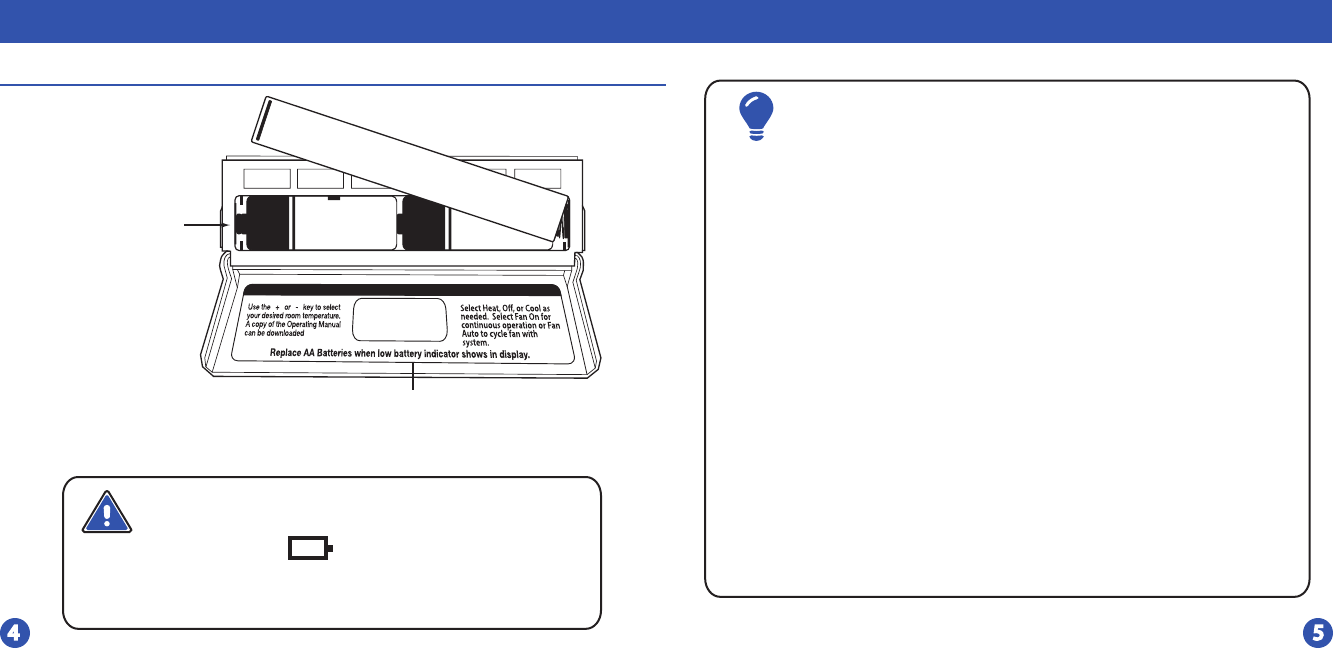
Thermostat Quick Reference
Battery Door Information
When the battery icon appears replace your AA
batteries immediately. Failure to do so may result in your
heating & cooling system becoming inoperable.
Freezing or overheating can occur.
Caution:
LOW
Thermostat Quick Reference
Simple operating instructions are
found on the back of the battery door.
Replace with
2 AA alkaline
Batteries. High
quality Alkaline
batteries are
recommended.
Important:
The low battery icon is displayed when the AA battery power
is low. Whenever the thermostat detects low battery voltage
from the AA batteries, the low battery icon will begin ashing
on the screen ftor 21 days (if the batteries are not changed).
If the batteries are not changed 22 days after the thermostat
detects low battery voltage, the thermostat screen will only
show the ashing battery icon until buttons are pressed. If
the batteries are not changed 43 days after the thermostat
detects low battery voltage, the thermostat screen will only
show the ashing battery icon until buttons are pressed and
the set points will oset to 85°F/29°C in cooling and 55°F/13°C
in heating. At this stage, set point changes can be made
temporarily but, the set points will change back to defaulted
values after a 4-hour period. The thermostat will continue to
perform this low battery ashing, temperature oset
condition until the internal voltage threshold is reached.
When the thermostat internal voltage threshold is reached, all
relays will be opened and the thermostat will become
inoperable until new batteries are installed.

Thermostat Quick Reference Thermostat Quick Reference
Day of the week
Heating Setpoint: Displays the user selectable setpoint temperature.
Energy Ecient Leaf: Indicates the setpoint termperature chosen is a
ecient choice.
WI-FI Icons: Not tobe used in this model.
Indicates the number of heating or cooling stages running
Keypad Lockout: Indicates the thermostat is in keypad lockout
Time of Day / Outdoor Temp / % Humidity
Hold Indicator: Displayed when the thermostat is inpermanent hold
Low Battery Indicator
Indicates current room temperature
Indicates if heating or cooling equmipment is running
Program Menu Buttons: Shows dierent options during
programming.
Fan Button: Changes the fan operation between Auto, IAQ,
and On.
System Button: Changes the system operation between O,
Cool, AUto, Heat, and Emergency Heat based on system tech
setting.

Programming Programming
Set Time
Follow the steps below to set the day of the week and current time:
1. Press the MENU button.
2. Press SET TIME.
3. Day of the week will be ashing. Use the or key to
select the current day of the week.
4. Press NEXT STEP.
5. The current hour is ashing. Use the or key to
select the current hour. When using 12-hour time, make sure
the correct a.m. or p.m. choice is selected.
6. Press NEXT STEP.
7. Minutes are now ashing. Use the or key to
select current minutes.
8. Press DONE when completed.
(If using programming)
Set Program Schedule For Four Time Periods
3. Press SET SCHED. Note: Monday-Friday (Monday if in 7day) is displayed
and the WAKE/ OCC1 icon is shown. You are now programming the
WAKE/OCC1 time period for that day.
4. Time is ashing. Use the or key to make your time
selection for that day’s WAKE/OCC1 time period.
Note: If you want the fan to run continuously during this time
period, select ON with the FAN key. If you want to use IAQ
mode during this time period, select IAQ with the fan key.
5. Press NEXT STEP.
6. The setpoint temperature is ashing. Use the or key
to make your setpoint selection for that day’s WAKE/OCC1
period.
7. Press NEXT STEP.
8. Repeat steps 4 through 7 for that day’s LEAVE/UNOCC1 time period,
RETURN/OCC2 time period, and SLEEP/UNOCC2 time period.
To customize your 5+1+1 Program schedule, follow these steps:
Weekday:
(WAKE, LEAVE, RETURN, SLEEP or OCCUPIED 1, UNOCCUPIED1, OCCUPIED 2, UNOCCUPIED 2)
1. Select HEAT or COOL with the system switch.
Note: You have to program heat and cool each separately.
2. Press the MENU button (If menu does not appear rst press
RUN SCHED).
You will see a TECH SETUP option after the MENU key is pressed.
This TECH SETUP key is for installer conguration and should NOT
be changed unless you consult your professional heating and air
conditioning technician.
Important:
Continued on next page...

Set Program Schedule For Two Time Periods
1. Select HEAT or COOL with the system key.
Note: You have to program heat and cool each separately.
2. Press the MENU button (If menu does not appear rst, press
RUN SCHED).
3. Press SET SCHED. Note: Monday-Friday (Monday if in 7day) is dis
played and the OCCUPIED text is shown. You are now program
ming the OCCUPIED time period for that day.
4. Time is ashing. Use the or key to make your time
selection for that day’s OCCUPIED time period.
Note: If you want the fan to run continuously during this time
period, select ON with the FAN key. If you want to use IAQ
mode during this time period, select IAQ with the fan key.
5. Press NEXT.
6. The setpoint temperature is ashing. Use the or key
to make your setpoint selection for that day’s OCCUPIED period.
7. Press NEXT.
8. Repeat steps 4 through 7 for that day’s UNOCCUPIED time
period.
To customize your 5+1+1 Program schedule, follow these steps:
Weekday:
(OCCUPIED, UNOCCUPIED)
Programming Programming
Repeat steps 4 through 7 for the Saturday WAKE/OCC1 time period, for the
Saturday LEAVE/UNOCC1 time period, for the Saturday RETURN/OCC2
time period, and for the Saturday SLEEP/UNOCC2 time period.
Saturday:
Repeat steps 4 through 7 for the Sunday WAKE/OCC1 time period, for the
Sunday LEAVE/UNOCC1 time period, for the Sunday RETURN/OCC2 time
period, and for the Sunday SLEEP/UNOCC2 time period.
Sunday:
A Note About Auto Changeover:
When in Auto you have the ability to switch between auto heat or auto
cool by pressing the system key. This can be done once the current
mode has reached its setpoint. For example: if in auto heat, the heat
setpoint must be satised before the thermostat will allow you to switch
to auto cool. You can switch out of auto by holding down the system
key. To get back into auto, you must toggle the system key to auto.
To customize your 7 day Program Schedule, repeat
steps 4 through 8 for the Tuesday, Wednesday, Thursday,
Friday, Saturday and Sunday time periods.
Continued on next page...

Repeat steps 4 through 7 for the Saturday OCCUPIED time period
and for the Saturday UNOCCUPIED time period.
Saturday:
Repeat steps 4 through 7 for the Sunday OCCUPIED time period and
for the Sunday UNOCCUPIED time period.
Sunday:
Programming Features
If appears in the display, then the keypad is locked. All or some of
the keys will not work. Hold the and keys for 3 seconds to
remove the lock. Use the same procedure to lock the display
Keypad Lockout Note:
Temporary Hold: The thermostat will display HOLD and RUN SCHED
on the bottom of your screen when you press the or
key. If you do nothing, the temperature will remain at this setpoint
temporarily for 4 hours. After this, the program setpoint will then
replace your temporary setpoint.
Permanent Hold: With a temporary hold set, if you press the HOLD
key at the bottom of your screen, you will see HOLD appear below
the setpoint temperature in the display. The thermostat will now
permanently stay at this setpoint and can be adjusted using the
or keys.
To Return To Program: Press the RUN SCHED key at the bottom of
your screen to exit temporary and permanent holds.
Temporary & Permanent Hold Feature
To customize your 7 day Program schedule, repeat
steps 4 through 8 for the Tuesday, Wednesday,
Thursday, Friday, Saturday and Sunday.
A Note About Programmable Fan:
The programmable fan feature will run the fan continuously during
during any time period when it is programmed to be on. This is the best
way to keep the air circulated and to eliminate hot and cold spots in your
building. If using IAQ mode, set fan to IAQ for any time period.

Warranty Information
Warranty Registration
Your new thermostat has a 5 year limited warranty. You must register
your thermostat within 60 days of installation. Without this
registration the warranty period will begin on the date of manufacture.
For warranty issues please contact the HVAC professional that
installed this product. You can register your new thermostat in 2 ways:
Go to the company website, select warranty registration and
ll out a short registration form.
Complete the form below and mail it to the address shown.
Warranty Registration
Online
Mail
Filter Change & Other Reminders
This thermostat also has other maintenance reminders (Humidity
Pad, UV lamp, and IAQ Cell), that are reset with the same procedure.
Features
If your HVAC contractor has congured the thermostat to remind
you when the air lter needs changed, you will see a reminder in the
display when your air lter needs to be changed.
Resetting The Filter Change Reminder: When the reminder
is displayed, you should change your air lter and reset the reminder
by holding down the Set Time/Next Step button of the thermostat
for 3 seconds.
Name:
Address:
City:
State:
Zip:
Thermostat Model:
Date Installed:
Complete form and mail to:
Thermostat Warranty Registration
Pro1iaq
P.O. Box 3377
Springeld, MO 65808-3377

www.pro1iaq.com
Cut Out For
Warranty Registration
